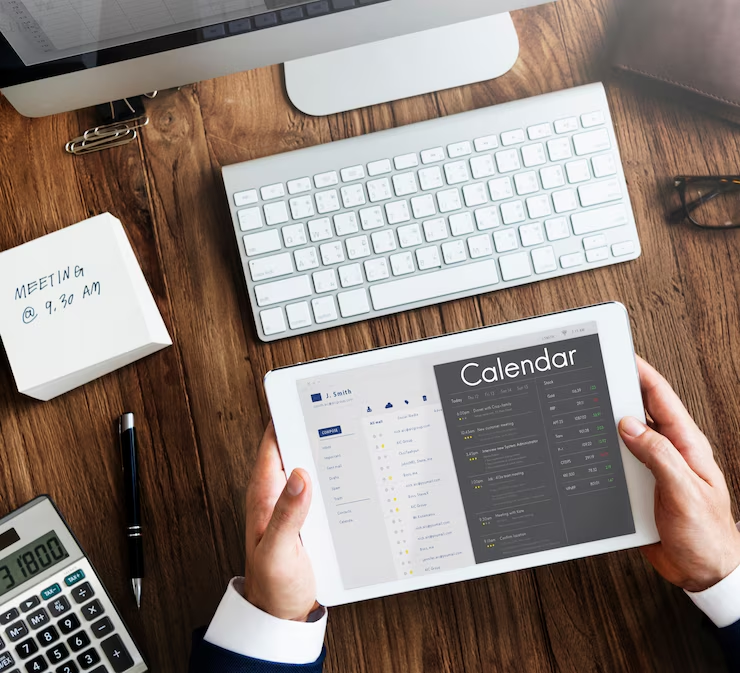Google Home is a powerful smart assistant that simplifies your daily routine. By integrating it with Google Calendar, you can easily stay on top of your schedule using just your voice. In this comprehensive guide, we’ll walk you through how to put Google Calendar on Google Home, ensuring your days run smoother and more efficiently.
Why Connect Google Calendar to Google Home?
Connecting your calendar to Google Home offers several advantages:
- Get real-time schedule updates.
- Receive reminders and alerts through voice prompts.
- Easily manage appointments without touching your phone or computer.
- Make hands-free changes to your calendar.
Prerequisites Before You Begin
Before you dive into the setup, make sure you have the following:
- A Google account.
- Google Calendar set up on your account.
- A working Google Home device.
- The Google Home app installed on your phone or tablet.
Step 1: Open the Google Home App
To begin, open the Google Home app on your device. This app controls all your Google smart home devices.
- Tap on the Google Home app icon.
- Sign in if you’re not already logged in.
Step 2: Link Your Google Account with Calendar Access
Google Calendar must be linked to your account to work with Google Home.
- Tap your profile icon in the top-right corner.
- Select “Assistant settings.”
- Tap on the “Your People” or “You” tab.
- Make sure the correct Google account with the calendar is selected.
Step 3: Enable Personal Results
Personal Results allow Google Home to access calendar entries and personal information.
- Go back to the main screen in the Google Home app.
- Tap on your Google Home device.
- Tap the settings gear icon.
- Scroll down to “Recognition & sharing.”
- Toggle on “Personal results.”
Step 4: Set Voice Match
Voice Match is essential for identifying different users and providing personalized responses.
- Under the same “Recognition & sharing” menu, find “Voice Match.”
- Tap on it and follow the instructions to train Google Home with your voice.
Step 5: Test the Connection
Now that setup is complete, it’s time to test it out.
Try saying:
- “Hey Google, what’s on my calendar today?”
- “Hey Google, do I have any meetings tomorrow?”
If everything is set up correctly, Google Home will read out your upcoming events.
How to Use Google Calendar with Google Home
Once you’ve connected Google Calendar, using it is easy and intuitive. Here are some common commands:
- “What’s my first event tomorrow?”
- “What time is my meeting with [name]?”
- “Add a calendar event for lunch at 12 p.m. tomorrow.”
- “Cancel my 3 p.m. appointment.”
Managing Multiple Calendars
If you manage more than one calendar, Google Home can help with that too. However, it only reads events from your main calendar by default.
To manage additional calendars:
- Open Google Calendar on a computer.
- Go to Settings > Settings for my calendars.
- Choose the calendar you want and adjust sharing and visibility settings.
Note: Google Home may not support all custom calendars.
Tips to Improve Calendar Integration
Here are some helpful tips for better functionality:
- Make sure events are set to “Visible” in Google Calendar.
- Use clear, simple titles for your events.
- Set reminders within Google Calendar for better alerts.
- Regularly update the Google Home app.
Troubleshooting Common Issues
If Google Home isn’t reading your calendar events properly, try these steps:
- Check account permissions: Make sure the Google account linked to Google Home has calendar access.
- Update the Google Home app: Sometimes outdated apps cause syncing issues.
- Reboot your Google Home: Unplug it, wait a few seconds, and plug it back in.
- Remove and re-add your account: In the Google Home app, unlink your account and re-link it.
How to Customize Calendar Notifications on Google Home
Though Google Home reads events aloud, notification settings can be customized on your device.
- Open Google Assistant settings.
- Tap on “Routines.”
- Create a routine that includes “Tell me about my calendar” at a specific time.
- Set it to trigger daily or on certain days.
This way, you receive proactive calendar updates without asking.
Privacy Considerations
When using Google Calendar with Google Home, personal data is involved. Here are a few safety measures:
- Enable Voice Match to prevent unauthorized access.
- Turn off Personal Results when guests are over.
- Review your Google activity regularly to monitor interactions.
Frequently Asked Questions
Can Google Home add events to Google Calendar?
Yes, you can ask it to add events like, “Add an event to my calendar for Friday at 10 AM.”
Can I connect multiple Google accounts?
Yes, Google Home supports multiple users with Voice Match. Each user must enable calendar access through their own account.
What if Google Home doesn’t recognize my voice?
Re-train your voice model in the Voice Match settings.
Does Google Home support other calendar apps?
Google Home is optimized for Google Calendar. Other calendar apps like Outlook may require third-party services for integration.
Final Thoughts
Now you know exactly how to put Google Calendar on Google Home and use it efficiently. This integration not only streamlines your schedule but also enhances productivity. Once set up, you’ll enjoy the convenience of voice-activated scheduling, reminders, and event management.
Make your daily planning hands-free and effortless—just say, “Hey Google, what’s on my calendar today?” and let your smart assistant handle the rest.